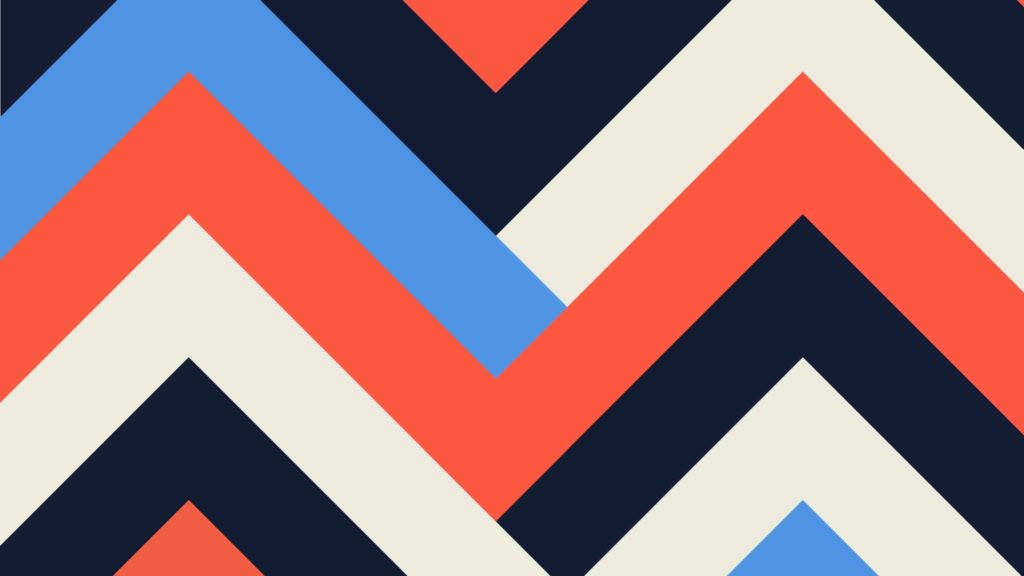Nowadays, setting up the ideal Google Analytics account is more than just getting the data into the interface – over time, Google has added some hidden features in the Admin section that offer a variety of customizations. Here are five quick upgrades that you can make to improve your Google Analytics data.
1. Bot Filtering
- What it is: This feature automatically excludes bot and spider data from your analytics view, which will give you the most human data possible. Bots and spiders are automated computer programs that are hitting your website, and they can cause a spike in your session traffic that does not actually contribute to your audience data.
- How to implement: In the admin section of GA, go to the ‘View’ settings and check the box labeled ‘Bot Filtering’ – it’s that simple. Just hit save and your GA view will begin filtering out any future bot traffic. Note: this feature will only affect incoming data and will not eliminate bot traffic from historical data.
![]()
2. Site Search Tracking
- What it is: The Site Search Tracking tool allows you to track and analyze the search terms that visitors search within your website. This can provide valuable insights about what content people are interested in, as well as what content visitors are having difficulty finding on the site.
- How to implement: In the admin section of GA, go to the ‘View’ settings and set ‘Site Search Tracking’ to on. Next, in the query parameter field type in the word or character that defines an internal search in a URL – for many websites this will be the word query or simply the letter q. Save the changes you made, and watch the search queries come rolling in.

3. Filter Out Internal Traffic
- What it is: Setting up a filter to exclude traffic from your own employees can help ensure the most accurate data possible when analyzing behavior on your website. Similar filters can also be set up for any marketing or development agencies that you partner with. Note: you should always keep a second view that does not have any filters or alterations to it – this will give you an unaltered source to compare any questionable data to.
- How to implement: This feature is located in the ‘View’ settings of the admin section in Google Analytics. Click-through to the ‘Filters’ section, and set the filter to exclude traffic from your IP address or ISP domain. If desired, you can also use this feature to filter out data from specific sub directories or hostnames.

4. Enable Demographics and Interest Reports
- What it is: Turning on this simple feature will allow Google Analytics to predict age, gender, and interest data about visitors to your website. This can give you a better understanding of the type of visitors that are viewing your content, and by enabling this tool, you will be able to see several new reports in your GA interface.
- How to implement: In the admin section of GA, go to the ‘Property’ settings and set ‘Enable Demographics and Interest Reports’ to on. Now you will be able to access both the demographics and interests reports in the audience section of the GA interface.
 5. Choose an Industry Category
5. Choose an Industry Category
- What it is: With this feature, you can choose the industry that best represents your organization. This not only provides educational information for Google, but it allows you to access benchmark reports that are specific to your industry. These reports will let you compare your business to the average in your given vertical.
- How to implement: In the admin section of GA, go to the ‘Property’ settings and select the industry category that best suits your business. Save this change, then head to the benchmarking reports in the audience section of the reports. Here you can make comparisons among channels, locations, and devices.
It’s just that simple! With these five easy upgrades you can elevate the quality of your Google Analytics data in just five minutes. The best practice is to enable all of these features to your Google Analytics account during implementation, but it’s never too late to improve your quality of data!